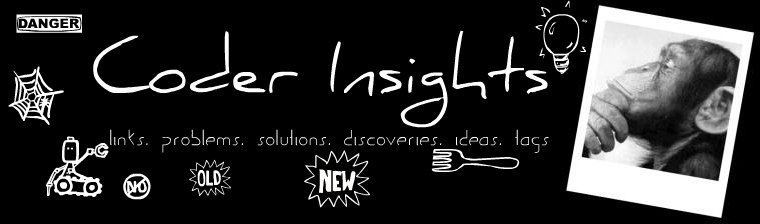Create a .reg file (say svnDelete.reg) and edit the file contents as below
and execute [double click on the file that will add registry entry] the file. Once reg file is executed you will get a menu item called “Delete SVN Folders” in the context menu. Just right click on any Folder, click on the “Delete SVN Folders” will delete all “.svn” folders in the directories recursively.
Windows Registry Editor Version 5.00
[HKEY_LOCAL_MACHINE\SOFTWARE\Classes\Folder\shell\DeleteSVN]
@="Delete SVN Folders"
[HKEY_LOCAL_MACHINE\SOFTWARE\Classes\Folder\shell\DeleteSVN\command]
@="cmd.exe /c \"TITLE Removing SVN Folders in %1 && COLOR 9A && FOR /r \"%1\" %%f IN (.svn) DO RD /s /q \"%%f\" \""
and execute [double click on the file that will add registry entry] the file. Once reg file is executed you will get a menu item called “Delete SVN Folders” in the context menu. Just right click on any Folder, click on the “Delete SVN Folders” will delete all “.svn” folders in the directories recursively.