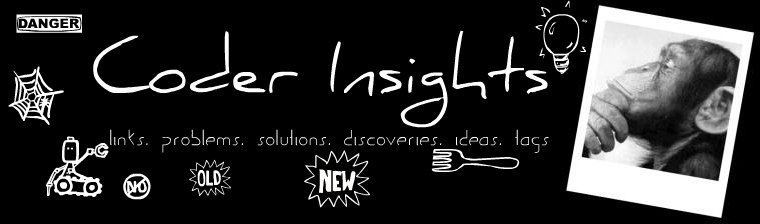provided by Investopedia
In a very sluggish economy or a recession people should generally try to watch their spending and not take any undue risks that might put their future financial goals in jeopardy. There are several types of risks that everyone should avoid during a recession. Let's look at some of the most common mistakes people make and how to avoid them.
1. Becoming a Cosigner
Cosigning a loan can be a very risky thing to do even in flush economic times. After all, if the individual taking the loan doesn't make the scheduled payments, the cosigner could well be asked to make them.
However, during an economic downturn the risks associated with cosigning a note could be even greater as the person may be at greater risk of losing his or her job and the means to pay down the loan. Also, the cosigner is more likely to land in the unemployment line as well.
With all that in mind, there are times when you may find it necessary to cosign for a family member or close friend regardless of what's happening in the economy. In such cases, it pays to have some money set aside as a cushion.
2. Getting Into an Adjustable-Rate Mortgage
When purchasing a home, some individuals may choose to take out an adjustable rate mortgage (ARM). In some cases, this move might make sense. After all, as long as interest rates are low, the monthly payment will be low as well.
However, what if the individual were to be laid off and interest rates were to rise as the recession or slowdown started to abate? As rates rise, the monthly payment may go up. In such a case, the homeowner may find it extremely difficult to come up with the money to make the payments. Keep in mind that late payments or non-payment can have an adverse impact on the individual's credit rating, which can in turn make it more difficult for them to obtain a loan at a future date.
3. Adding Debt
Taking on new debt (such as a car loan, home loan or similar obligation) may not be a problem in good times if the individual makes enough money to cover the monthly payments and still has extra funds to live on and to save for retirement. However, what happens if the individual's livelihood is adversely affected in the midst of the economic turmoil? What happens if the borrower is laid off?
In many cases, recently laid off individuals may have to take jobs that pay less than their previous salaries just to make ends meet and to keep money coming in the door. Unfortunately, the new income may not be anywhere near the amount they had previously earned. When this happens, savings can quickly dwindle away.
In short, if you're considering adding monthly payments/debts to your financial equation, understand that this could complicate your financial situation if you are laid off or have your income cut for some reason. Taking on new debt in a recessionary environment is risky, and should be approached with caution.
Remember, over leveraging yourself at any point can lead to financial setbacks. This can prevent you from achieving your longer-term financial objectives. In a worst-case scenario, it could even contribute to bankruptcy.
4. Taking Your Job for Granted
During an economic slowdown, it's important to understand that corporations, even large ones, may be under financial pressure. And when that happens, many companies will try to reduce expenses any way they can. In some instances, that may mean scaling back on company functions such as holiday parties, but in other cases, companies may cut the dividends they pay, and sometimes companies will cut jobs as a means of saving money.
Job cuts are targeted by many companies that are struggling because the cost of keeping an employee on board can be huge. Think about it. Sometimes in addition to salary, the employer may also have to contribute to healthcare costs and/or make retirement contributions.
Because the employment situation during a recession may be so fragile, employees should generally try to do all they can to make sure their employer has a favorable opinion of them. This may mean coming to work early, staying late and of course doing top-notch work at all times. While there is no guarantee this will save your job, it could make you important enough to your company to ensure you're kept on the payroll.
5. Taking Risks With Investments
Business owners should always be thinking about the future. They should always be thinking about new and exciting ways to grow their businesses. However, an economic slowdown may not be the best time to make risky bets.
For example, taking on a new loan to add physical floor space or to increase inventory, or otherwise add to the business may sound good. But what if the business was to slow down? Would the business owner or owners have enough left over at the end of the month to pay interest and principal back to the lender on time? Would they have enough left to live on? When making any sort of investment, it is important to be cognizant of the potential risks and rewards associated. This particularly true during a slowdown or a recession.
Bottom Line
Individuals may not need to live a monk's existence during an economic slowdown, but they should pay extra attention to their spending and budgeting, and be wary of taking any unnecessary risks.
In a very sluggish economy or a recession people should generally try to watch their spending and not take any undue risks that might put their future financial goals in jeopardy. There are several types of risks that everyone should avoid during a recession. Let's look at some of the most common mistakes people make and how to avoid them.
1. Becoming a Cosigner
Cosigning a loan can be a very risky thing to do even in flush economic times. After all, if the individual taking the loan doesn't make the scheduled payments, the cosigner could well be asked to make them.
However, during an economic downturn the risks associated with cosigning a note could be even greater as the person may be at greater risk of losing his or her job and the means to pay down the loan. Also, the cosigner is more likely to land in the unemployment line as well.
With all that in mind, there are times when you may find it necessary to cosign for a family member or close friend regardless of what's happening in the economy. In such cases, it pays to have some money set aside as a cushion.
2. Getting Into an Adjustable-Rate Mortgage
When purchasing a home, some individuals may choose to take out an adjustable rate mortgage (ARM). In some cases, this move might make sense. After all, as long as interest rates are low, the monthly payment will be low as well.
However, what if the individual were to be laid off and interest rates were to rise as the recession or slowdown started to abate? As rates rise, the monthly payment may go up. In such a case, the homeowner may find it extremely difficult to come up with the money to make the payments. Keep in mind that late payments or non-payment can have an adverse impact on the individual's credit rating, which can in turn make it more difficult for them to obtain a loan at a future date.
3. Adding Debt
Taking on new debt (such as a car loan, home loan or similar obligation) may not be a problem in good times if the individual makes enough money to cover the monthly payments and still has extra funds to live on and to save for retirement. However, what happens if the individual's livelihood is adversely affected in the midst of the economic turmoil? What happens if the borrower is laid off?
In many cases, recently laid off individuals may have to take jobs that pay less than their previous salaries just to make ends meet and to keep money coming in the door. Unfortunately, the new income may not be anywhere near the amount they had previously earned. When this happens, savings can quickly dwindle away.
In short, if you're considering adding monthly payments/debts to your financial equation, understand that this could complicate your financial situation if you are laid off or have your income cut for some reason. Taking on new debt in a recessionary environment is risky, and should be approached with caution.
Remember, over leveraging yourself at any point can lead to financial setbacks. This can prevent you from achieving your longer-term financial objectives. In a worst-case scenario, it could even contribute to bankruptcy.
4. Taking Your Job for Granted
During an economic slowdown, it's important to understand that corporations, even large ones, may be under financial pressure. And when that happens, many companies will try to reduce expenses any way they can. In some instances, that may mean scaling back on company functions such as holiday parties, but in other cases, companies may cut the dividends they pay, and sometimes companies will cut jobs as a means of saving money.
Job cuts are targeted by many companies that are struggling because the cost of keeping an employee on board can be huge. Think about it. Sometimes in addition to salary, the employer may also have to contribute to healthcare costs and/or make retirement contributions.
Because the employment situation during a recession may be so fragile, employees should generally try to do all they can to make sure their employer has a favorable opinion of them. This may mean coming to work early, staying late and of course doing top-notch work at all times. While there is no guarantee this will save your job, it could make you important enough to your company to ensure you're kept on the payroll.
5. Taking Risks With Investments
Business owners should always be thinking about the future. They should always be thinking about new and exciting ways to grow their businesses. However, an economic slowdown may not be the best time to make risky bets.
For example, taking on a new loan to add physical floor space or to increase inventory, or otherwise add to the business may sound good. But what if the business was to slow down? Would the business owner or owners have enough left over at the end of the month to pay interest and principal back to the lender on time? Would they have enough left to live on? When making any sort of investment, it is important to be cognizant of the potential risks and rewards associated. This particularly true during a slowdown or a recession.
Bottom Line
Individuals may not need to live a monk's existence during an economic slowdown, but they should pay extra attention to their spending and budgeting, and be wary of taking any unnecessary risks.